Webform list fields
A Webform list field captures a list of different types of related information. Users can add as many or as few list items as they want and the list size will dynamically shift to match the contents. They are commonly used to complete tables of information on PDFs. Think of lists as a row of information on a table. Each list item can contain multiple types of information about one thing.
For example, you may need to provide a list of beneficiaries for your insurance. You can use Webform lists to capture the details of each of your beneficiaries: name, relationship to you, percentage of benefit, etc. In this example, each beneficiary below is a single list item:
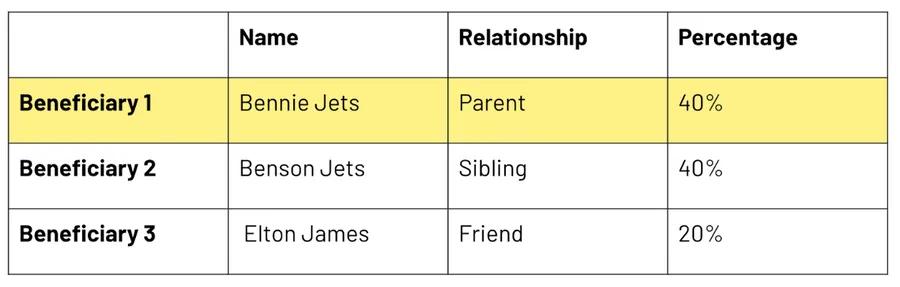
Benefits of using Webform lists:
- Dynamic length lists of items
- Creates a clean UI that’s mobile friendly
- Simplifies Webform building by avoiding optional fields
- Automatically valiates subfields
Learn how to add a list to a Webform here.
PDF arrays
PDF array captures a group of similar items. They are commonly used to fill multiple line items on tables. Think of arrays as a column of information on each table, each line item is the same type of information.
Using our previous example of insurance beneficiaries, the beneficiary name, relationship to you, and percentage of benefit are all separate arrays of information.
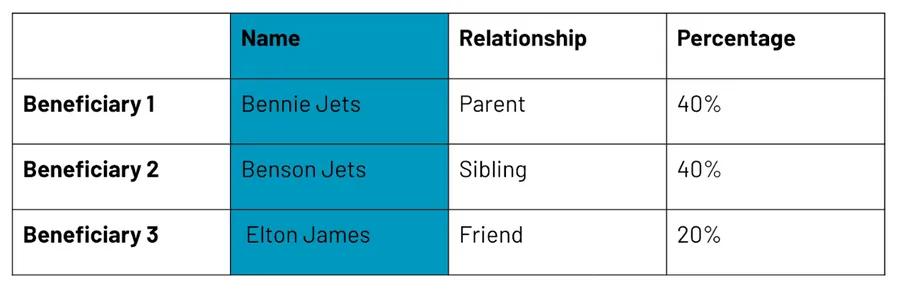
Benefits of using PDF arrays:
- Elegantly fill tables
- Repeat pages of overflow data and add page numbers for repeated pages
- Send list items across pages
Learn how to map a list to a PDF array here.
Using lists and arrays together
Watch the tutorials to see how to use lists and arrays together to capture complex information from start to finish.
Build your Workflow
- Create a list input field on your Webform
- Connect your list field to PDF fields
- Repeat pages to capture overflow information on arrays
- Populate list information across PDF pages
See your Workflow in action
- Fill out a Webform list
- See the PDFs with repeated pages
- See list information populated across PDFs